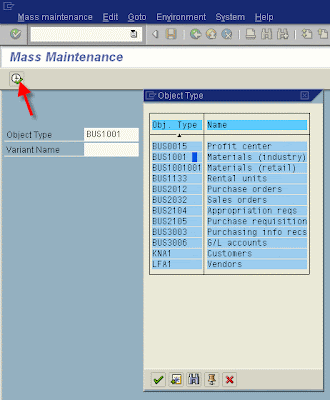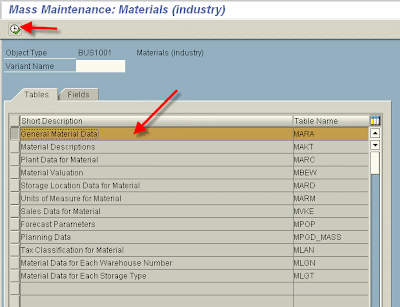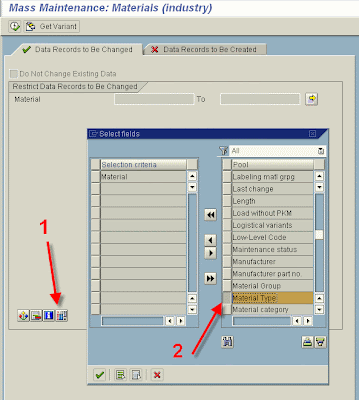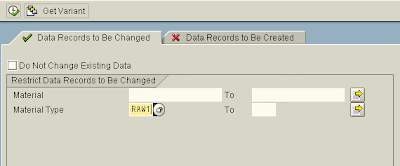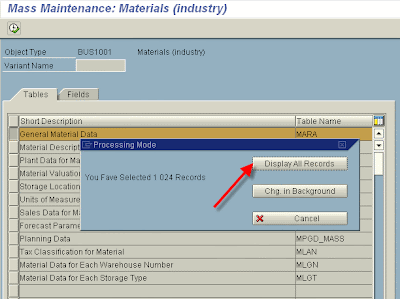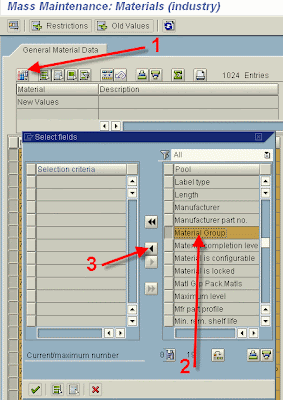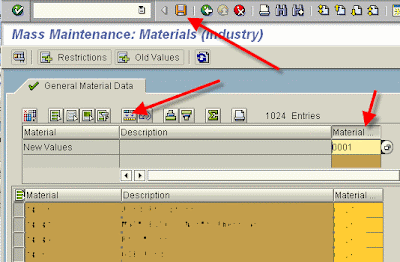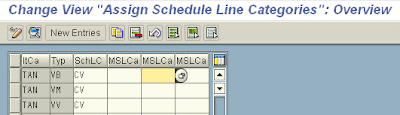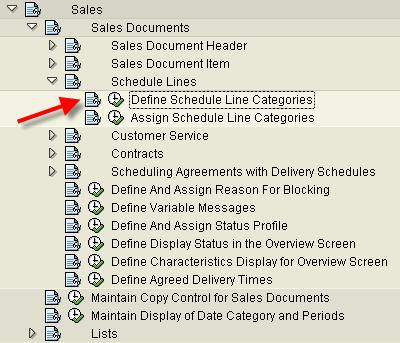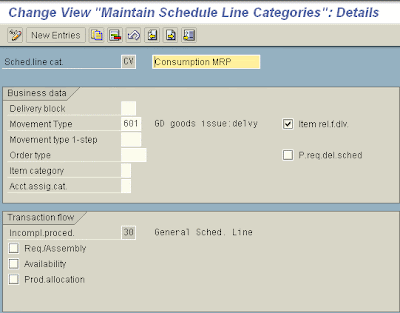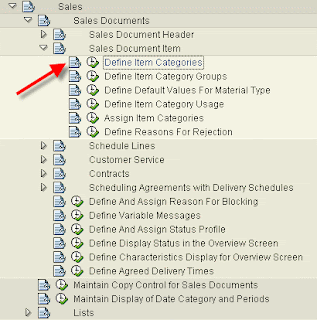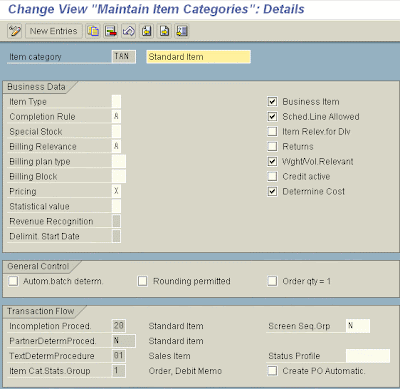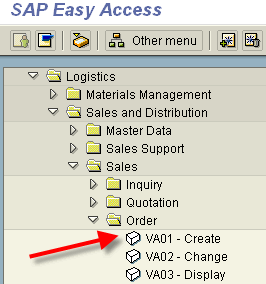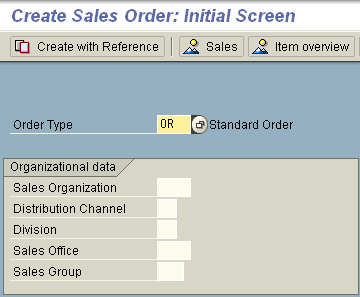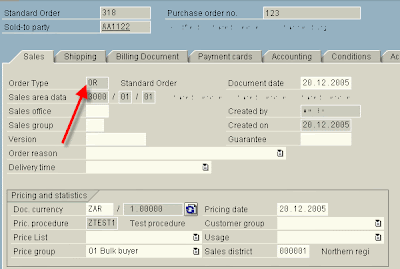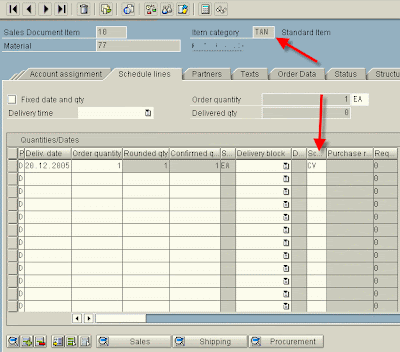Suppose we want to see the available sales module user exits. Go to transaction SE81. Click on SD, then click "edit" on the menu bar and choose select subtree. Click on "information system," Open Environment node, customer exits, and enhancements. Press F8 to get all the user exits for that module. In brief: SE81->SD->Select subtree->Information System->Envir->Exit Techniques->Customers exits->enhancements->Execute(F8)
USEREXIT
Userxits allow us to add our own functionality to SAP standard program
without modifying it . These are implemented in the form of subroutines and hence are also known as FORM EXITs. The userexits are generally collected in includes and attached to the standard program by the SAP.
All Userexits start with the word USEREXIT_...
FORM USEREXIT_..
z..
ENDFORM.
The problem lies in finding the correct userexit and how to find it if one exists for the purpose. Once the correct userexit is found the necessary customer code is inserted in the customer include starting with the z.. in the form routine.
e.g. USEREXIT_SAVE_DOCUMENT_PREPARE
Certain application like SD still provide this form of enhancement using userexit but this practice is no longer being followed for newer extensions
instead they are using EXITs which come bundeled in enhancement packages . Neverthiless existing USEREXITS will be supported by SAP an all the newer versions of SAP.
HOW TO FIND USEREXITS
Userexits can be found in number of ways:
1) To find userexits in SD module , goto object navigator(SE80) and select
development class from the list and enter VMOD in it. All of the userexits in SD are contained in the development class VMOD. Press enter and you will find all the includes which contain userexits in SD for different functions like PRICING, ORDER PROCESSING etc. Select the userexit according to the requirement and read the comment inserted in it
and start coding .
Some examples of userexits in SD(SALES & DISTRIBUTION ) are:
1)ADDING OF NEW FIELDS IN PRICING
In Pricing in SD the fields on the basis of which pricing is done are derived from the FIELD CATALOG which is a structure KOMG .This structure is used to transfer transaction data to the pricing procedure in SD and is also known as communication structure.This structure KOMG consists of two tables KOMK for Header related fields and KOMP for item related fields.
The fields which are not in either of the two tables KOMK and KOMP cannot be used in pricing .Sometimes a need arises when the pricing is to be based on some other criteria which is not present in the form of fields in either of the two tables.
This problem can be solved by using USEREXITS which are provided for pricing in SD.
Pricing takes place both when the SALES ORDER ( Transaction VA01) is created as well as when INVOICING ( Transaction VF01) is done.Hence SAP provides 2 userexits ,one for sales order processing which is
USEREXIT_PRICING_PREPARE_TKOMP or
USEREXIT_PRICING_PREPARE_TKOMK
Depending upon which table (KOMK or KOMP) the new fields were inserted we use either of the above two userexits.These userexits are found in include MV45AFZZ of the standard SAP sales order creation program SAPMV45A.
In the case of userexit which will be called when invoicing is done ,these
are provided in the include RY60AFZZ which is in the standard SAP
program SAPMV45A. The name of the userexits are same. i.e
USEREXIT_PRICING_PREPARE_TKOMP or
USEREXIT_PRICING_PREPARE_TKOMK
These userexits are used for passing the data from the communication structure to the pricing procedure, for this we have to fill the newely created field in the communication structure KOMG for this we fill the code in the above userexit using the MOVE statement after the data that has to be passed is taken from the database table by using the SELECT statement. The actual structure which is visible in these userexits and which is to be filled for that particular field is TKOMP or TKOMK.
Before the coding for these userexits is done ,it is necessary to create a new field in either of the two tables KOMK or KOMP .For this purpose includes are provided in each of them .
To create the field in header data(KOMK) the include provided is KOMKAZ
and to create the field in item data(KOMP) the include provided is KOMPAZ.
One possible example for the need of creating new fields can be e.g. Frieght to be based upon transportation zone ,for this no field is available in field catalog and hence it can be created in KOMK and then above userexits can be used to fill the transportation data to it.
2)The other method of finding userexit is to find the word USEREXIT in the
associated program of the transaction for which we want to determine userexit using SE38.
3)The other method of finding userexits is to find the include in case of SD/MM applications where the userexits are located ,this can be found in the SAP reference IMG generally in the subfolder under SYSTEM MODIFICATION.
Some other examples of userexits in SD are:
USEREXIT_NUMBER_RANGE
This userexit is used to assign a different internal document number to the
sales order(VA01) when it is created depending on some criteria like a different SALES ORGANIZAION(VKORG) .
USEREXIT_SAVE_DOCUMENT_PREPARE
This userexit is used to insert the ABAP code which will be called when
the document (sales order VA01) is just about to be saved.This userexit is used generally for custom checks on different fields , to display some information before the order will be saved or for making changes to certain fields before the sales order will be saved.
Exits & Enhancements
There are mainly six types of EXITs in sap which have been collected in the form of enhancement packages and attached to standard code in SAP.
These are different from USEREXIT in the way that they are implemented
in the form of FUNCTIONs while in USEREXITS we use form routines for their implementation. These are also sometimes known as function exits .
These start from the word EXIT_ followed by the program name and then followed by a three digit number.
e.g. EXIT_SAPMV45A_002
This exit is found in SD in enhancement V45A0002.
TYPES OF EXITS
1)MENU EXITS
2)FUNCTION EXITS
3)TABLE EXITS
4)SCREEN EXITS
5)KEYWORD EXITS
6)FIELD EXITS
We use SAP transactions CMOD and SMOD to manage exits. Before implementing an exit , it is required to create the project by using CMOD
selecting the enhancement e.g. V45A0002 and selecting the component
(one which fulfills our need) i.e the exit which will be implemented in SMOD and after coding has been done the project has to be activated.
An exit can be coded only once.
FUNCTION EXITS
These are used to add functionality through ABAP code . These start from the word EXIT_programname_NNN ending in a 3 digit number. No access code is required to implement any tupe of exit including function exits.
The function exits are called from the standard SAP program in the form
of ABAP statement
CALL CUSTOMER-FUNCTION 'NNN'
This is in contrast to USEREXITs where PERFORM statement is used to call
the required userexit.
To implement the FUNCTION EXITs first of all the project is created and a suitable enhancement package is selected and from its compnents the function exit to be implemented is selected and on double clicking it the exit code will appear in ABAP EDITOR(se38) where a Z include will be found and the customer code should be entered in this include.
e.g.
ADDING A DEFAULT SOLD-TO-PARTY in Sales Order Creation
To show a default sold-to-party in this field when the user creates a sales order (VA01) we can use a function exit .This function exit is located
in enhancement no V45A0002 . Before we can choose the exit we have to
create a project in CMOD after that enter V45A0002 in the enhancement field and click on the components . In the components you will see the
exit EXIT_SAPMV45A_002 . This exit is used for our purpose.
Double clicking on this exit will takes us to function builder (SE37) . This
function exit has one exporting parameters and two importing parameters, we are interested in exporting parameter which is E_KUNNR
of type KNA1-KUNNR i.e if we move the desired customer name to this
structure(E_KUNNR) it will be shown in the field as the default value when we create the sales order.
This function also contains a customer include ZXVVA04 . This include
will be used to write our custom code .
Double clicking on this include and it will prompt us that this include does not exists do you want to create this object ,select yes and the include will be created .In this include we can write our own code that will fill the field E_KUNNR.
e.g. E_KUNNR = 301.
Activate the include and Activate the project. Now when ever the SALES ORDER will be created , sold-to-party field will come up with a predefined
customer .
FIELD EXITS
The field exits are managed,created,activated through program RSMODPRF. The field exit is associated with a data element existing in ABAP dictionary and hence to the screen field using that data element.
The format of field exit is :
FIELD_EXIT_dataelement_A-Z or 0-9
If a particular screen and program name is not specified than the field exit will effect all the screens containing that data element.
The function module associated with field exit shows two parameters
INPUT and OUTPUT. Input parameter contains the data passed to the field exit when the field exit was invoked by the R/3 , We can write our own code to change the output parameter depending upon our requirements.
Before the field exit can have any effect the system profile parameter
ABAP/FIELDEXIT in all the application servers should be set to YES
ABAP/FIELDEXIT = YES.